Helpdesk
What is the Front Runners in Sports Management 4.0 digital event?
A digital event is the online equivalent of a Physical Event, as you can enjoy online all of its content and networking experience. The platform allows you to take part in sessions which are held live, to visit sponsor kiosks and to converse live with sponsor representatives as well as to communicate in real time with potential associates and customers who may also be attending the same event.
How can I register to the Front Runners in Sports Management 4.0 event?
To attend and take part in the Front Runners in Sports Management 4.0 as an attendee, speaker or sponsor, you will have to follow the procedure established by the respective event organizer. For the Front Runners in Sports Management 4.0, you can register through the conference Lobby by selecting “Login” (upper right in “Lobby”) and then “Registration”, to fill in your details. Once your application has been processed, you will receive information about the registration and participation process. Note that for any questions, you may contact Evangelos Rousochatzakis via phone 210 998 4878 or via e-mail at roussochatzakis.e@liveon.tech.
What information does the attendee e-card contain?
Your attendee e-card, which is your «business card» for the entire duration of a digital Front Runners in Sports Management 4.0 event, contains all the information you submitted in the registration form. Items marked (*) are mandatory and will be forwarded to any other attendee, speaker or sponsor representative you send to or receive a request to connect. Additionally, these details will be available (in accordance with the restrictions and provisions of the organizer’s Privacy Policy) to the conference’s sponsors during and after the event.
How do I update my attendee e-card?
You will find your personal attendee e-card after you log in to the platform, in the upper right-hand corner of the menu, at the place where you see your name and photo (if you have added one after registration). To update your e-card, select “Profile” and you will be taken to a separate screen showing you all the e-card details you can add and/or change.
Note that you cannot change the e-mail address you initially used for your registration to the event. This is the e-mail where you will receive all platform notifications, related to your participation to the event and your navigation to the platform. Note also that you cannot add a photo to your e-card directly from your device camera (PC, mobile phone, etc.), you can only upload a digital photo stored on your device, with a minimum size of 100X100 pixels.
When you are done with your corrections, you must Save your profile and Return to the Lobby. If you Return to the Lobby without Saving, any additions or changes you made will be lost.
How do I update my participant’s e-card at a LiveOn Digital Event?
Note that you cannot change the e-mail address you initially used for your registration to the event. This is the e-mail where you will receive all platform notifications, related to your participation to the event and your navigation at LiveOn platform. Note also that you cannot add a photo to your e-card directly from your device camera (PC, mobile phone, etc.), and you can only upload a digital photo stored in your device, of a minimum size of 100X100 pixels.
When you are done with your corrections, you must “Save” your profile and “Return to the Lobby”. If you press “Return to the Lobby” without Saving, any additions or changes you have made will be lost.
I am in the Lobby. How do I enter the Front Runners in Sports Management 4.0 event?
There is a “Login” button in the upper right-hand corner of your screen. By pressing it, you will be taken to a special screen where you must enter your username (the e-mail you registered with) and password (the code you entered when registering). These details have been sent to your e-mail address by the organizer. If you have not received them, contact the organizer. Note also that, via this special Login screen and by selecting “Register”, you can register for a virtual event by filling in your details and forwarding your application to the organizer. Once your application has been processed, according to the organizer’s process (including the relevant financials, if any), then you will receive information about your registration and participation. Note that for any questions, you may contact Evangelos Rousochatzakis via phone 210 998 4878 or via e-mail at roussochatzakis.e@liveon.tech.
After logging in, you will be automatically forwarded to the Lobby. Note that now the Login button has been replaced by your Profile button: your photo (if you submitted one during the registration process) and your first name. This means you are already logged in and may start browsing the Conference areas.
What can I do at the Front Runners in Sports Management 4.0 event?
At the navigation area, which is at the upper part of the screen in the Lobby area and respectively at the same place in all other areas of a virtual event, you will find a set of menus with our main “destinations”:
- Lobby: this is the entry point for a virtual Front Runners in Sports Management 4.0, where you can get informed on the topics, the agenda and the speakers of the event you are attending.
- Stage: this is the area where you can attend the conference proceedings, live during the event and recorded afterwards, and submit your questions to the speakers.
- Agenda: here you can find out about the individual sessions on the program, their hours and speakers and select the speeches and discussions you want to attend.
- Sponsors: in this area you can meet the event sponsors, find out about their products and services and talk to their available representatives.
- Networking: here you can get acquainted and discuss with other delegates participating in the same event.
- Helpdesk: here you will find the assistance and information you need on how LiveOn event operates and how to attend the event you have registered for.
How can I watch the live stream of the Front Runners in Sports Management 4.0?
How can I attend the Front Runners in Sports Management 4.0 stage and access more of the application’s individual features at the same time?
How will I be notified about a specific session at the Front Runners in Sports Management 4.0 digital event?
Once you log in, navigate to the “Agenda” area, where you will find the complete list of the various event sessions, with speeches and panel discussions.
Before a particular session begins, by pressing the “Notify Me” button, you register to receive an automatic e-mail notification by e-mail 10 minutes before the session starts.By pressing the “Add to Calendar” button, you also have the option of adding each session separately to your Calendar (Apple, Google [online], Office 365 [online], Outlook, Outlook [online], Yahoo [online]) in order to receive a Calendar Reminder once you set it up.
How can I visit a sponsor’s e-booth at the Front Runners in Sports Management 4.0?
What's a sponsor’s e-booth? It is a special section at a virtual Front Runners in Sports Management 4.0 event that allows sponsors to present their business to delegates, exchange contact details and, by using the live video call function, interact directly with them, join them in discussions and thus generate potential customers. After logging in, you go to the “Sponsors” area (by pressing the relevant menu button), where you can see the e-booths of the sponsors of the event you registered to attend. Find the e-booth you would like to visit, one at a time and get to visit it by clicking on the company's name or logo at the top part of its listing. Once at the e-booth page, you can find the sponsor’s short company profile, a presentation video or photo (top part of the e-booth) and product literature and other information the company has added to the download section (bottom part of the e-booth).
Once the e-booth is staffed with at least one sponsor’s representative, you will also have the option to leave your contact details there (select “Take my e-Card” button) or message (select the “chat” button) and video call (select the “video call” button) the first available representative. All buttons can be found at the top part of the e-booth, right below the sponsor’s short company profile.
At the bottom part of the e-booth, you will see a list of the company representatives currently registered at it, as well as their status (online/offline) at the time of your visit.
All sponsor representatives appear with a graphic listing of their e-card, showing their photo (if uploaded at the e-card), full name, business title and company name, their status (online / offline) and the “Send e-card”, “Chat” and “Video Call” buttons. You can select the ones who are online to either leave your contact details (select the “Send e-card” button) or message (select the “chat” button) and video call (select the “video call” button) them. Once sharing your contact details with a sponsor‘s representative you automatically receive theirs at your e-mail, or have access to them through their listing: the “Send e-card” turns to “Profile” and by clicking on it a pop-up tab with their e-card details appear.
Last but not least, you can download to your computer any of the digital files the sponsor has made available at the Download Section of his e-booth, titled “Information about the company and its activities”, or browse their selected web page through the links posted there. In this later case, a separate browser window will automatically open, to allow you to browse these pages while staying connected to the main event. Note though that, in case of a long inactivity with the main event, you may be asked to log in again upon returning to it.
How do I network with other participants at the Front Runners in Sports Management 4.0 event?
Online networking is one of the key functions of a digital Front Runners in Sports Management 4.0 event. Once you log in, navigate to the “Networking” area.
At the top part of the “Networking” area you will find 4 distinct tabs: from left to right “MY NETWORK”, “INCOMING”, “PENDING” and “PARTICIPANTS”.
Under "My Network" you can find the complete list of event delegates and speakers you are connected with and therefore have exchanged contact details (e-cards) with, as well as their status (online/offline).
Under "Incoming" you can find the complete list of event delegates and speakers who have asked you to join their network, have therefore automatically shared their contact details (e-cards) with you and are waiting for you to accept them and share also yours.
Under "Pending", you can find the complete list of event delegates and speakers you have asked to join your network, have therefore automatically shared your contact details (e-cards) with them and are waiting for them to accept you and share also theirs.
Under "Participants", you can find the complete list of event delegates and speakers who registered at the event and have logged in at least once
All event delegates and speakers listed under “Participants” and the other tabs are present with a graphic listing of their e-card, showing their photo (if uploaded at the e-card), full name, business title and company name, their status (online / offline) and the “Join my Network” button.
You can sort each tab as a matrix or a list, you can also select to view all people or only those online.
To connect with an event delegate, find its listing and press “Join my Network”. This action creates an e-mail sent to him with you contact details. Your listing is now visible under their “Incoming” tab with a “Yes” / “No” set of buttons for them to accept or reject your request. Also, their listing is visible under your “Pending” tab with a “Cancel Request” button for you to cancel your request.
Once asked to join someone’s network a notification is visible under “Notifications” at your and their “Profile” menu buttons. Once a “Yes” reply, a relevant notification is also visible at the same place, for both. Once a “No” or a “Cancel”, no notifications are recorded.
To accept an Incoming request, press the “Yes” button under the graphic listing of the e-card of whom has sent you an invitation to join and his/her e-card. When you accept the request, the platform will automatically exchange via e-mail your e-card details with those of the other delegate or speaker and add him/her under your My Network tab.
If you do not want to accept an Incoming request, either press “No” under the e-card of the person who has sent you his invitation and contact details, or ignore it and allow it to be automatically deleted once the conference you are attending has ended. In this case, the platform will not forward any of your details.
What do I do if I have a question about browsing the Front Runners in Sports Management 4.0 digital event?
If you have questions about browsing through the digital Front Runners in Sports Management 4.0 event, you can look for an answer under the Helpdesk menu. This is the menu you are currently in. Today, you will find the basic information you need for your browsing. We will gradually add more answers to questions you submit, once we evaluate them, in order to improve your online experience with the platform. If you can't find the question you want or if the answer does not sufficiently address your query, you can contact Evangelos Rousochatzakis via phone 210 998 4878 or via e-mail at roussochatzakis.e@liveon.tech.
How are the personal data I provide for my participation in the Front Runners in Sports Management 4.0 event protected?
The platform and the organizer, collect and process only the personal data that relate to the event you choose to attend, your role in it and your overall browsing experience through the event platform. Find more in the Privacy Policy section.
Technical specifications for navigating the platform.
80 TCP
443 TCP
4443 TCP
10000 UDP

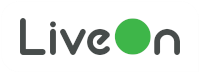

 LiveOn
LiveOn